Nginx UI – Manage Nginx easily via web interface
In the world of server administration, Nginx has long been one of the most popular web servers and reverse proxies due to its high performance and flexibility. However, managing Nginx through configuration files .conf can be quite complicated, especially for those unfamiliar with the command line.
👉 This is where Nginx UI comes in – providing an intuitive web interface to manage Nginx easily. In this article, we will learn what Nginx UI is, what information it provides, how to install it, and its practical applications..
So, What is Nginx UI?
Nginx UI is an open-source tool that provides a web interface for managing and monitoring Nginx servers.
It is designed to simplify the configuration and operation of Nginx, allowing users to perform tasks such as:
- Setting proxy
- Manage SSL certificates
- Monitor server
- Detect logs
👉 All of this can be done without directly editing the configuration file.
How it work?
- Nginx UI interacts with Nginx configuration files(like
nginx.confor files insites-available/sites-enabled) and the Nginx service on the system. - Nginx UI also supports modern features like integration with Let's Encrypt to automatically generate SSL certificates, making HTTPS management easier than ever.
Reference: https://nginxui.com/
Feature of Nginx UI
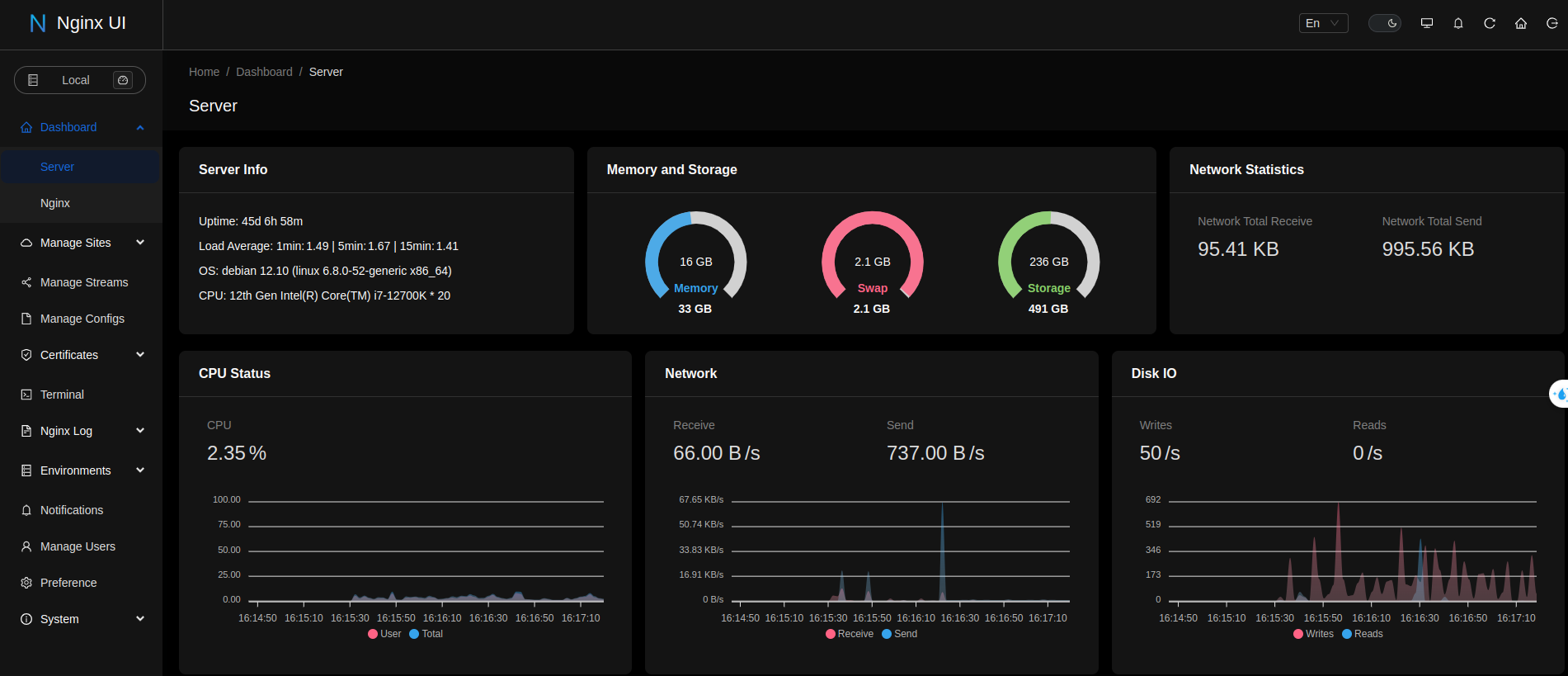
Dashboard Nginx UI
The Nginx UI provides a comprehensive dashboard that displays important information for managing and monitoring the server. Specifically, it includes:
- Proxy Configuration: Create and manage reverse proxy, forward proxy, or routing rules for domains and applications.
- SSL Certificate Management: Supports integration with Let’s Encrypt to automatically issue and renew SSL certificates, and allows for custom certificate management.
- Server Performance Monitoring:
- Monitor CPU, RAM, and disk usage
- Show Nginx status
- Show active connections information
- Log Management: View and analyze Nginx access logs and error logs, helping to detect problems or monitor traffic.
- Nginx Configuration: Edit Nginx configuration directly via the web interface, including blocks like http, server, location.
- Service Management: Start, stop or reload Nginx directly from the interface.
- System Information: Provides details about the operating system, Nginx version, and hardware specifications.
👉 The Nginx UI is designed to be user-friendly, with charts and tables, helping you quickly grasp the system status without having to use top, htop commands, or read logs manually..
How to Install?
Installing Nginx UI is pretty straightforward, especially if you are familiar with Docker or setting it up manually on operating systems like Ubuntu, CentOS, Debian or other Linux-based systems.
Here is a guide to installing Nginx UI using Docker Compose.
Prerequisites before installation
- Operating System: Linux (Ubuntu, CentOS, Debian, …), Windows, or macOS
- Nginx: Installed the Nginx on OS
- Docker (optional): Required if you install via the docker
- Root or sudo access: Required for installation and configuration
Install via Docker Compose (Recommend)
- Open terminal and create folder:
mkdir nginx-ui-prj
cd nginx-ui-prj- Create file docker-compose.yml:
touch docker-compose.yml- Add config to the file docker-compose.yml:
services:
nginx-ui:
stdin_open: true
tty: true
container_name: nginx-ui
restart: always
environment:
- TZ=Asia/Shanghai
volumes:
- '/mnt/user/appdata/nginx:/etc/nginx'
- '/mnt/user/appdata/nginx-ui:/etc/nginx-ui'
- '/var/www:/var/www'
- '/var/run/docker.sock:/var/run/docker.sock'
ports:
- 8080:80
- 8443:443
image: 'uozi/nginx-ui:latest'- Pull the required image and start Nginx UI:
docker compose up -d- Access via browser:
http://<server-IP>:8080
- In here, Nginx UI will check all the required condition. Follow the steps and create the admin account and we done!
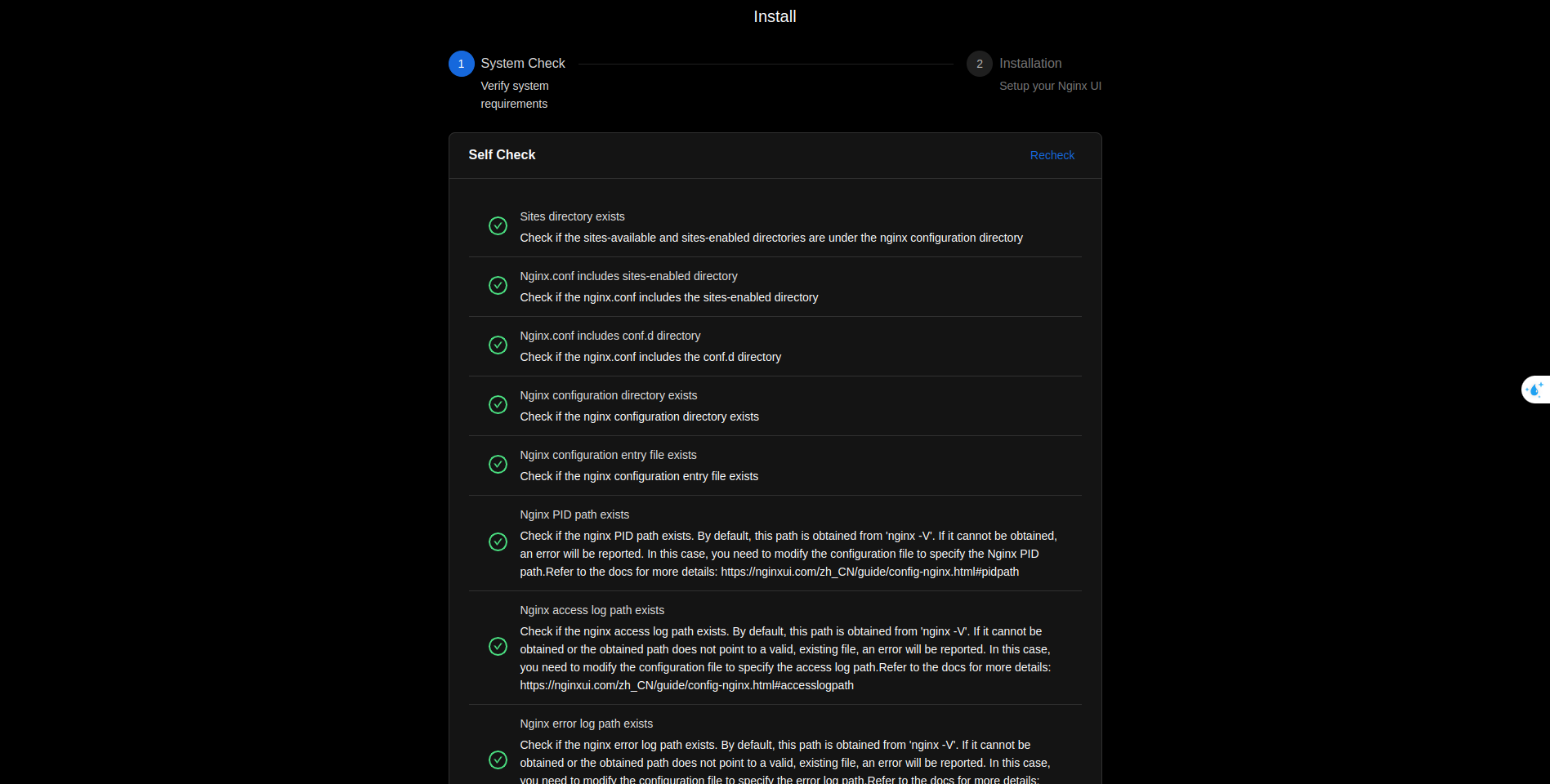
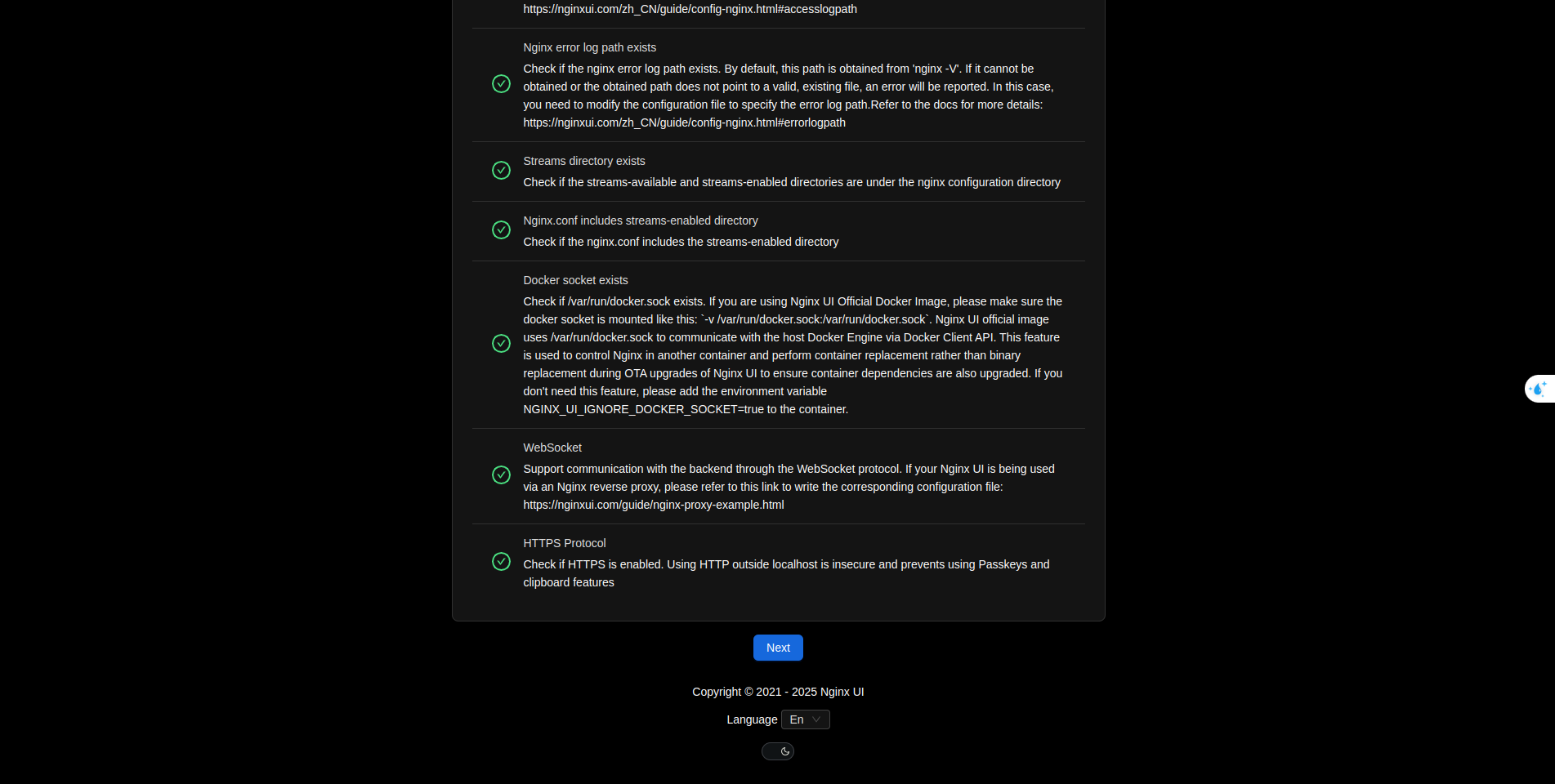
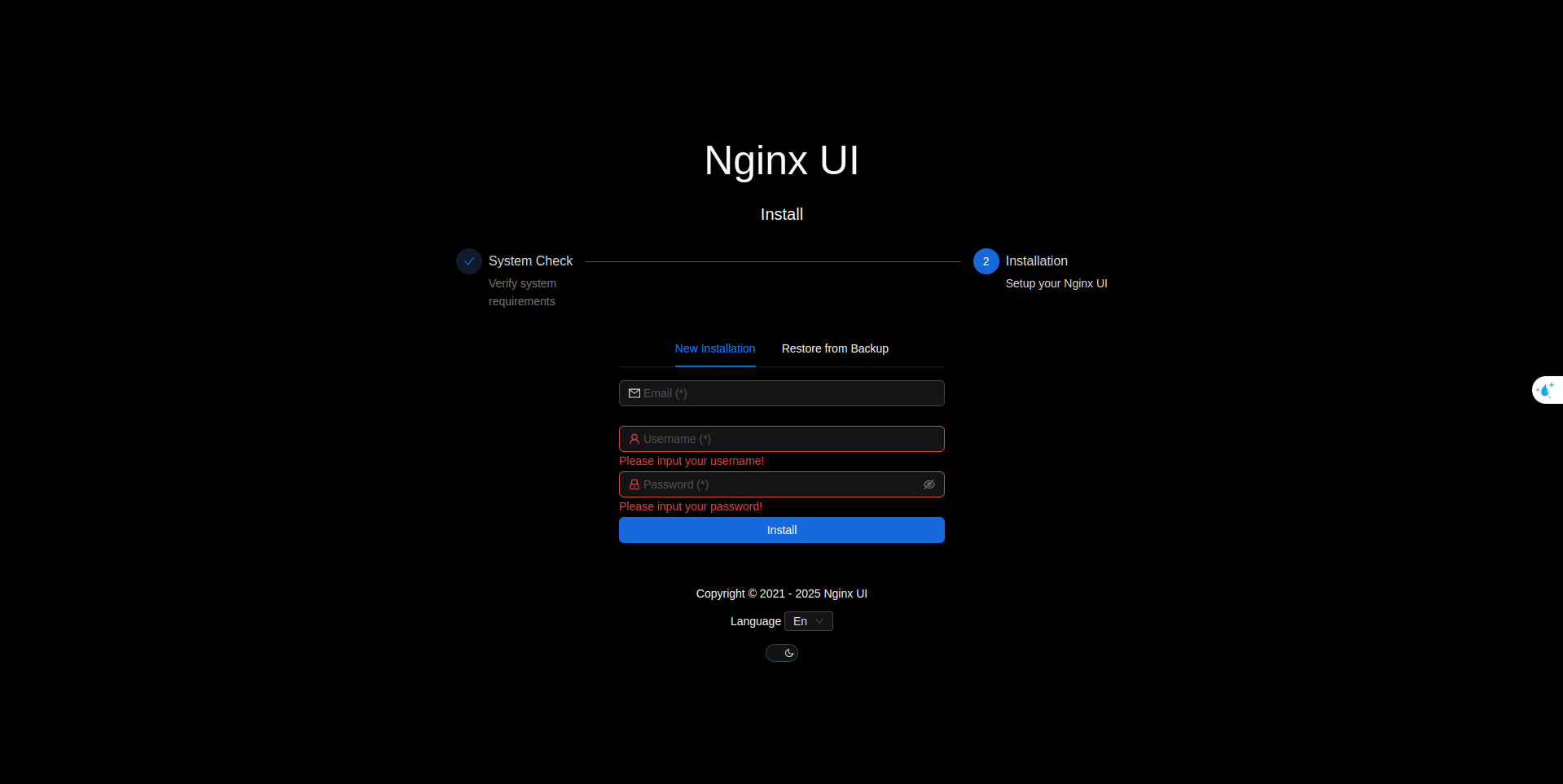
Important Note
- Make sure Nginx was installed and run before starting Nginx UI.
- If you're using Docker, need to verify access permissions for folders
/etc/nginxand/var/log/nginx. - Configure firewall to open port 8080 (or port of your choice).
Benefit of Nginx UI
Nginx UI offers many advantages, especially for those who want to manage Nginx without diving into the command line:
- Simplified configuration management: No need to manually edit .conf files. Proxy, SSL, or location blocks can be created and managed via the web interface.
- Automated SSL: Integration with Let’s Encrypt to automatically issue and renew SSL certificates, saving time compared to using manual tools like Certbot.
- Easy monitoring: Provides real-time information on server performance and logs, helping to quickly detect problems.
- Newbie Friendly: Even someone unfamiliar with Nginx syntax can easily configure the server thanks to the intuitive interface.
- Increased productivity: Admins save time when managing multiple domains or applications on the same server.
Practical applications of Nginx UI Nginx UI
- Manage Reverse Proxies for multiple applications: If you're running multiple apps (example: WordPress, Node.js, Flask) on one server, Nginx UI makes it easy to set up a reverse proxy to redirect traffic based on domain or path
- Example: Route
app1.example.comto the Node.js app at port3000andapp2.example.comto the Python (Flask) app at port5000.
- Example: Route
- Open HTTPS for the website: With Let’s Encrypt integration, HTTPS can be enabled in just a few clicks, making it perfect for personal projects or small businesses without a dedicated DevOps team.
- Server monitoring for small projects: Freelancers or small teams can use Nginx UI to monitor performance and logs without the need for complex tools like Prometheus or Grafana.
- Manage multiple domains on one server: If you manage multiple websites on the same VPS (like DigitalOcean, AWS Lightsail), Nginx UI helps add, edit or delete configurations for each domain without having to manually edit the config file.
- Learn and experiment with Nginx: New system administrators can use the Nginx UI to get familiar with how Nginx works without having to worry about complex configuration syntax.
Conclude
Nginx UI is a great tool that simplifies Nginx management – from proxy configuration, SSL certificate management, to performance monitoring and logs. With a user-friendly web interface, Let’s Encrypt integration, and support for both Docker and manual installation, Nginx UI is suitable for both newbies and experienced admins.
Whether you're running a personal website, managing multiple applications on a VPS, or just need a quick way to enable HTTPS, Nginx UI can save you time and effort.
👉 Try installing Nginx UI today and see how easy it is to manage Nginx!
If you have any questions or need specific instructions, please leave a comment below.
Thanks for reading!

